- Samsung Tablet Mac Address
- Mac Address On Samsung
- Samsung Tablet For College
- Samsung Tablet Mac Adresse Finden
- Samsung Wifi Mac Address
- Samsung Tablet Format Sd Card
Sep 18,2020 • Filed to: Android Unlock • Proven solutions

To do the file transfer thing between your Mac and Galaxy tablet, you need to obtain special software, the Android File Transfer app. Download that software from the Android website. Install the software. From that point on, when you connect your Galactic tablet to the Macintosh, you see a special window. It lists the tablet’s folders. Samsung Galaxy Tab S6 Lite 128GB 10.4-Inch Tablet — $329.99 (List Price $429.99; Save $100) Apple iPad Mini Wi-Fi 64GB Tablet — $349.99 (List Price $399; Save $49.01).Deals are selected. Updared The iPad 10.2 is the company's new cheap tablet for 2019 - here's our final take on this affordable tablet. IPad Pro 9.7 (2016) review. Samsung Galaxy Tab S6 Lite review.
A while back, users were able to unlock any Android device by simply performing a factory reset. This got drastically changed with the release of Android 5.1 Lollipop. While it might seem like a tough job to do FRP bypass Samsung now, you can fulfill your needs by following the right approach. To bypass Google account on Samsung, you need to use some dedicated third-party tools now. In this guide, I have explained tried-and-tested solutions to bypass Samsung account FRP on any device.
- Open a new desktop world with Samsung DeX. Multitask between devices like a boss.
- This wikiHow teaches you how to find the MAC address (the 12-character address unique to your Android) for a Samsung Galaxy phone or tablet. Open your Galaxy's Settings. You can do this by pulling down the notification bar at the top of.
Part 1. What is Factory Reset Protection (FRP)?
In the previous Android versions, anyone could remove the lock screen on a device by performing a factory reset. It was with Android 5.1 Lollipop when Google updated its security service. Now, after performing a factory reset on the device, you would be asked to log-in to the previous Google account that was linked to the phone. If you don't know the account details, then you can't access the device.
This restriction is known as Factory Reset Protection (FRP) and forms a crucial security check on all the major Samsung devices. Therefore, if you have forgotten your Google account details or have got a second-hand device, then you need to get past FRP lock Samsung.
Part 2. How to bypass Google account on Samsung FRP Bypass APK?
The first solution to bypass the Samsung account includes the usage of a dedicated APK file. If you want, you can use an OTG cable and install an APK on your device. This will give you access to your phone's settings so that you can reset it manually. Before you proceed, just be sure that you have a working OTG cable and can access a PC. Afterward, follow these steps to do the FRP Samsung bypass.
- To start with, get the FRP Bypass APK SamSung download from right here on your system.
- Once the APK file has been downloaded, copy it to any USB drive.
- By taking the assistance of an OTG cable, you can connect the USB to your Android device.
- After being detected, the file manager will display the APK file. Simply tap on it and complete the installation.
- Install and run the app to have access to your device settings.
- Visit its Settings > Backup & Reset and choose to do a factory data reset.
- From here, make sure that the Google account data and other important settings would be erased. Tap on the 'Reset Phone' button to confirm.
- Wait for a while as the phone would reboot in the normal mode.
In the end, you can access your Samsung phone without any FRP screen. This will let you to get a Samsung FRP bypass tool for free. The APK is compatible with most of the latest Samsung devices as of now.
Part 3. How to bypass Google account Samsung using Realterm?
If you have the latest Samsung device, then chances are that the first method might not work. This is because it exploits a loophole in Samsung devices which was later rectified. Don't worry, you can still bypass Google account on Samsung with Realterm. Before you proceed, just make sure that the SIM card on your phone is removed to get optimum results. While it is a more complicated method, you can try it by following these steps.
- Download the Realterm application on your computer as well as the FRP Bypass APK file mentioned above.
- Install the Realterm application on your system. Whenever you wish to bypass the Samsung account, connect your phone to the PC using a working cable.
- Go to My Computer > Device Manager > Modems and select the connected Samsung device (modem). Go to the Modem tab and note its port number.
- Launch the Realterm application on your computer and select the port number of your connected Samsung phone. Click on the 'Change' button.
- Now, go to the Display settings and enable the 'Half Duplex' settings.
- Afterward, visit the 'Send' tab to directly input instructions to your phone. Enter the 'at+creg?rn' command is displayed and click on the 'Send Numbers' button.
- Once it is done, enter the 'atd1234;rn' command and click on the 'Send ASCII' button instead.
- Enter the command a few times until you get a dialer screen on the phone.
After when you view the dialer, go to your phone's settings and perform factory data reset (same as the above tutorial). This will remove the linked Google account from your Samsung device. You can now perform a factory reset and won't get the FRP Samsung prompt.


Part 4. How to unlock a locked Samsung phone without encountering FRP?

As you can see, the above-listed solutions are quite complicated and would require technical skills. If you want to avoid all this unwanted hassle and unlock a Samsung device without encountering FRP Samsung, then try dr.fone - Screen Unlock (Android). Extremely easy to use, the tool can remove all kinds of locks on a Samsung device without causing any data loss. You can get rid of an existing pattern, pin, password, fingerprint, etc. by following these easy instructions.
dr.fone - Screen Unlock (Android)
Unlock Sansung Phone Without Password in 5 Minutes. No Data Loss.
- Remove any types of Android screen lock, including password, pattern, PIN, Fingerprint, etc.
- Simple phone unlocking process. No technical skills required.
- Supports to bypass lock screen on LG G2/G3/G4 and Samsung Galaxy S/Note/Tab series.
Step 1. Start by launching dr.fone on your computer and select the 'Unlock' feature from its home.
Step 2. Connect your Samsung phone to the system and click on the 'Start' button after it gets detected.
Step 3. Enter details related to your phone including its brand, name, and device model. Confirm the entered device model information by typing the displayed code and click on the 'Confirm' button to proceed.
Samsung Tablet Mac Address
Step 4. Now, you need to put your phone in the download mode. To do this, press Home + Power + Volume Down buttons followed by the Volume Up button.
Step 5. As soon as your device would enter the download mode, it will start downloading the relevant recovery packages for your phone.
Wait for a while for the process to be completed. In the end, your Samsung phone would be restarted in the normal mode without any screen lock.
Conclusion
By following the method of your choice, you can easily bypass Samsung account like a pro. As you can see, with dr.fone – Unlock (Android), you don't need the synced Google account credentials or any other unwanted detail.
Simply connect your device, launch dr.fone, and follow the simple on-screen instructions to unlock any Samsung devices. Go ahead and download it on your system right away and never encounter problems like FRP lock Samsung.
A Samsung tablet is a wonderful equipment but a tablet with problems would be a trouble, right? Samsung tablet users often complain that there are some problems with their devices. For example, they are unable to turn on or turn off the device. Or the tablet screen would be frozen and so on. Therefore, this article comes to show you the means to fix Samsung tablet problems.
Part 1. Why Samsung Tablet Won't Turn on?
For some reasons, Samsung tablet might be unable to be turned on. In this case, you have several methods alternative to boot your device.
1. Force restart your tablet
To force reboot the tab, you only need to press the Power and Volume Down buttons at the same time for about 10 seconds. Then just wait till the tablet restart.
2. Reinsert the battery
Removing battery of Samsung tablet is a more effective way to turn on the device. Just removing the battery from tablet simply and leave the tab for a while to drain the left overcharge in the device. After that, reinsert the battery to the tab and press the Power button turn it on again.
3. Charge the device
It is possible that the Samsung tablet is exhausted so that it cannot be turned on. To solve this problem, what you need to do is only to charge the device for about hour and then try to restart it. Here, using a original Samsung charger would be a better choice.
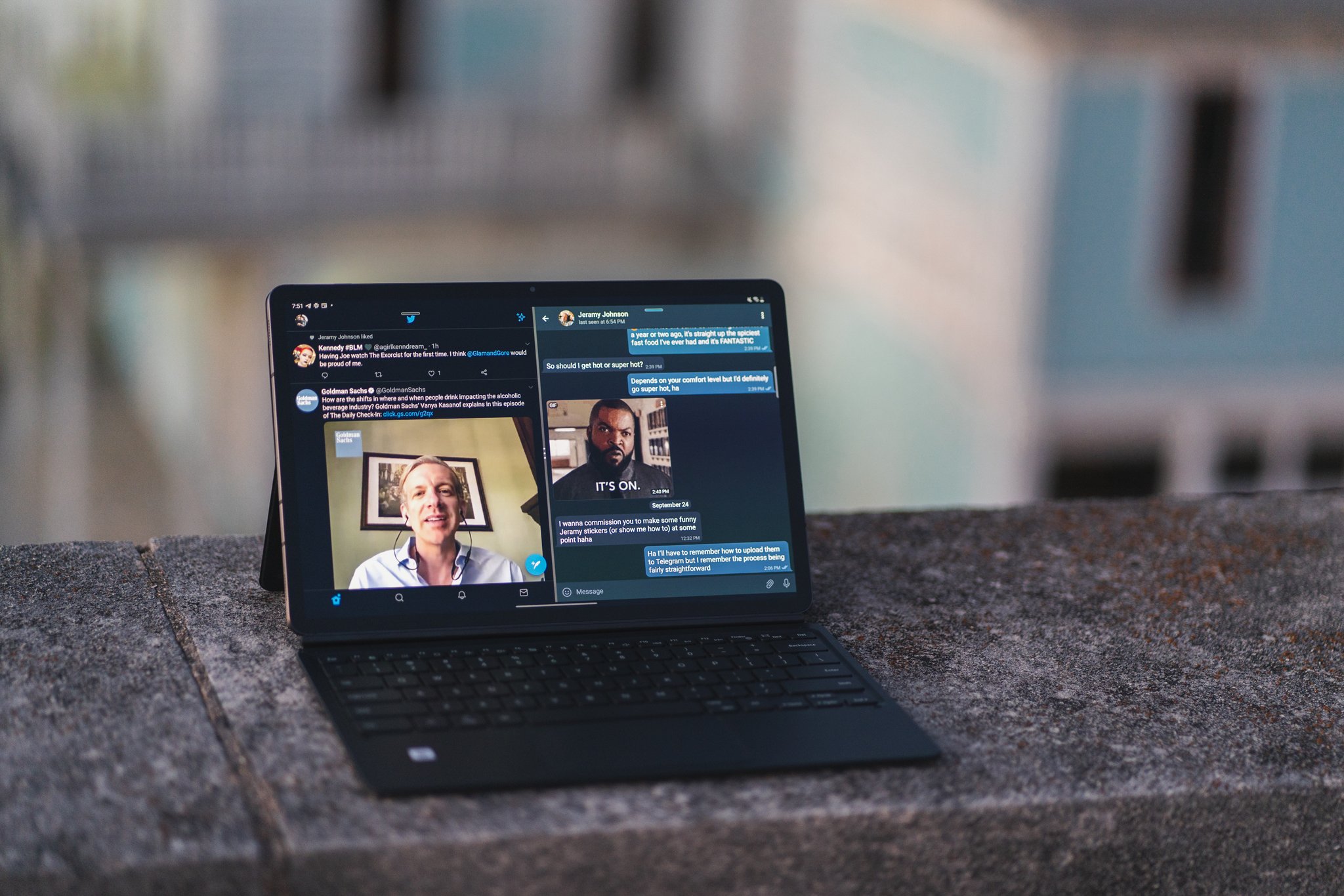
4. Restart the tablet in Safe Mode
You can select to enter the Safe Mode to check whether the device is able to be powered on or not. You can press the Power button till you see the Samsung logo. Next, release the button and immediately press the Volume Down key. Then let your device restart in Safe Mode to fix the problem.
Can't miss:
5. Factory reset the tab
Factory reset the Samsung tablet is also a powerful way to fix the device won't turn on issue. To perform this operation, you need to your device into Recovery Mode at first. For entering the Recovery Mode, you need to long press the Power, Home and Volume Down keys simultaneously until you see a list of options displayed on the screen. Then use Volume Down button to select wipe data/factory reset option and press the Power button to confirm your option. When the resetting process finishes, the device will reboot automatically.
Notice: The factory reset operation will erase all the contents and settings on your device so you are strongly recommended to backup the wanted data to computer beforehand.
Part 2. How to Fix Samsung Tablet Won't Turn off?
Another common problem of Samsung tablet is that it cannot be turned off. When you face this problem, you will be able to use the tablet smoothly but fail to switch it off. To fix this error, you can try the methods below:
1. Drain out the battery
The most direct way is to put it aside and let it drains out naturally. Or you can continue to use it to exhaust it.
2. Force shut down the device
By using this means, you need to connect the tablet to a charger. Once it begins charging, you can press the Power button for 10-15 seconds to reboot it. Then, when a charging sign appears on the screen, disconnect the tab and charger and it will turn off.
Mac Address On Samsung
3. Reboot system on tablet
Rebooting the tablet system and then turn the device off is also a method. Also, you need to press the Power, Home and Volume Down buttons to boot your device into Recovery Mode. Then choose to reboot system now to restart the device. Once the device is restarted, you can try to turn it off as usual.
Part 3. Dealing with the Frozen Screen on Samsung Tablet
Maybe you are lucky enough to turn on or turn off the Samsung tablet successfully, but you might get a frozen screen while using the device. That means the device is stuck at a particular screen and fails to take any command from you. If you want to fix this error, you need to:
1. Make use of the Home button
Try to press the Home button for 2 or 3 seconds to return it to the Home screen. If it fails, you need to try tapping on the back button at the bottom of the screen several times.
2. Soft reset the tab
A soft reset would be able to fix the issue when the above means fails. To perform a soft reset, you only need to press the Power button for more than 10 seconds and wait for the device to reboot itself.
3. Factory reset the device
Also, the last solution to fix this problem is to factory reset the Samsung tablet. Just enter the Recovery Mode to select the wipe data/factory reset option as before. Normally, this way can solve many problems about Android device.
Samsung Tablet For College
Part 4. Restore Lost Data from Samsung Tablet
Data loss is a serious problem on Samsung tablet as well. Most users would lose their desired files on tablet for unknown reasons. But fortunately, restoring lost data from Samsung tablet is not a difficult task now. You can recover your wanted data from tablet easily with the help of MobiKin Doctor for Android. The details about the Samsung tablet recovery are as below:
1. Install and run the program on PC/Mac
Just install the program on your computer by following the instructions. Then launch it and connect the tablet to computer with USB cable. Here you should make sure that you have enabled the USB debugging on your device. After the connection, the tool will detect the connected tablet automatically.
2. Scan Samsung tablet for lost files
When the detection is completed, all the recoverable file types will be shown on the left panel. Just elect the files you want to recover and then the software will scan the data for you.
Samsung Tablet Mac Adresse Finden
3. Retrieve data from Samsung tablet
Samsung Wifi Mac Address
You can see the scanning results on the right. Just choose the files that you want to restore and click on Recover button to retrieve and save them on your computer.
Samsung Tablet Format Sd Card
Related Articles:
